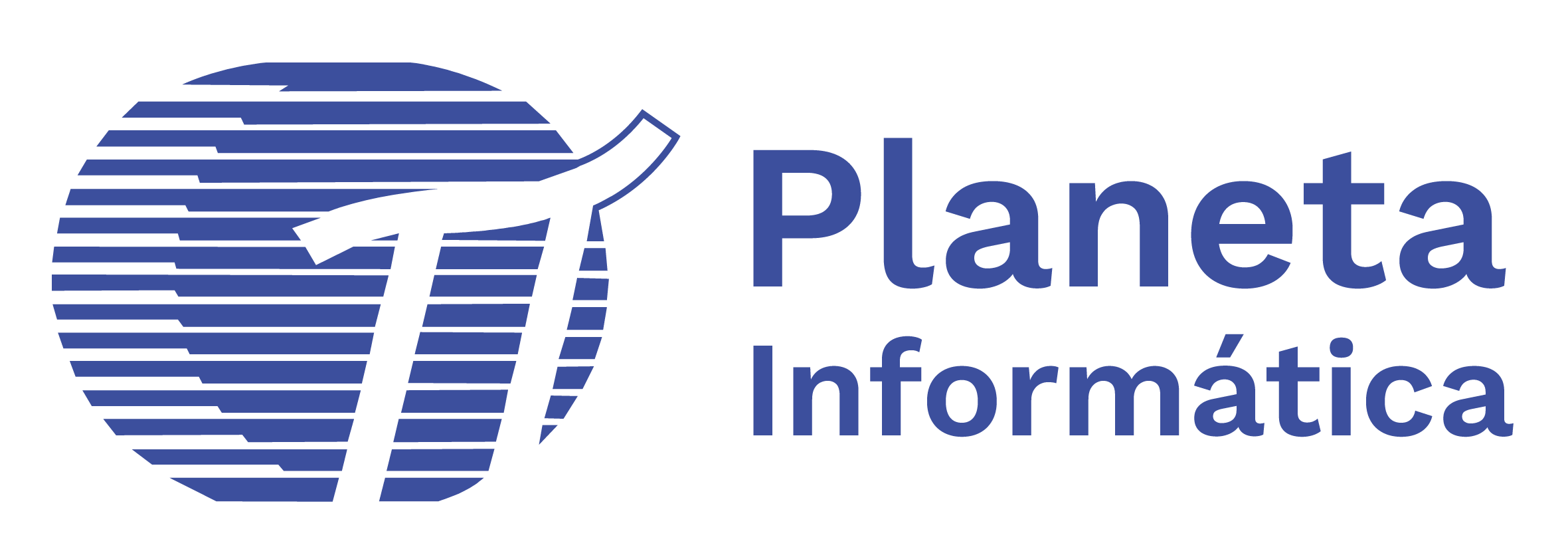1. What is a Smart Card?
A smart card is a card, usually similar to a conventional credit card, made of plastic with a magnetic stripe. In addition to being used in bank and personal identification cards, it is also found in GSM mobile phones (the famous "chip" located behind the battery). The big difference is that the smart card has processing capacity, as it contains a microprocessor and memory (capable of storing various types of electronic information), both equipped with sophisticated security mechanisms. More and more credit cards are adopting this technology.
2. CCV Reader – Adjust Date and Time on the Reader
- Collect the logs from the reader using a log collection card.
- Enter the password to access the settings menu (password: press the OK button and then quickly press numbers 1643).
- The CCV display will show the message “Forced Collection.” Then, press the F3 button twice until the “Date and Time Adjustment” option appears and press OK.
- In the date and time menu, first adjust the date, press OK, then adjust the time, pressing OK again to complete.
- After confirming that the settings were successfully saved, press the CANC button to exit the adjustment menu.
3. CCV Reader – Adjust Smart Card Date
The date adjustment on the card, when it shifts forward or backward from the current date, must be done directly by Planeta Informática.
The customer should contact the sales department, provide the number of cards, and check if there will be any costs to carry out the procedure. Then, the sales team will inform support, who will perform the adjustment and return the cards to the customer.
4. CCV Reader – Monthly Recharge Was Not Applied at Month End. What Happened? What Should I Do?
The recharge only occurs after the CCV checks the date recorded on the card and compares it with the date stored on the card. Based on this comparison, it checks if there are scheduled recharges, and if there are, it performs the card recharge.
If the customer purchased the card and wants to use it in the same month for the monthly recharge, they should inform the sales team. In this case, the sales team will set the card’s date to the previous month. Otherwise, it will be recorded with the current month, and the recharge will only occur at the start of the next month.
5. CCV Reader – Why Does the “Machine Occupied” Message Appear on the CCV When Used in a Machine with the PULSED Protocol?
In VM Manager, there are two configuration levels for pulsed machines: Level 0 or Level 1. Each machine operates with one of these levels, but if it is configured with the incorrect level, the “Machine Occupied” message will appear.
To fix this, change the level in VM Manager and swipe the configuration card again in the CCV. If Level 1 is configured and the “Machine Occupied” message appears, switch to Level 0, and vice versa.
6. CCV Reader – “Inoperable Reader” Message
The reader leaves Planeta with the installed software version, but the configuration for each CCV is done by the user after training provided by Planeta. The “Inoperable Reader” message appears because the device arrives at the customer without any configuration. The reader will start working only after configuration.
This also happens when Planeta releases a new software version for the CCV. After the update, the settings are reset and need to be reconfigured.
7. CCV Reader – Prerequisites for Using the Online System
- The reader must be from the CCV760 or CCV700 models (if you have a CCV600, you need to upgrade to one of the two mentioned models).
- Acquire the online license for the reader from the sales department. After the purchase, support will send the license via email to be imported into VM Manager (the system will not work without this license).
- The company needs to release access to the following ports: 80, 9080, 3050, and 9081.
- The following IPs must also be released: 200.98.171.195 and 177.139.216.176.
8. CCV Reader – Can I Use the Online System with GPRS or Wi-Fi?
Yes, it is possible, but you will need a router and a 3/4G adapter.
- For Wi-Fi, you will only need the router, which will act as a signal repeater. Configure it to capture the company’s Wi-Fi signal and connect a network cable from the router to the CCV. The reader does not natively support Wi-Fi, so the network cable is necessary.
- For GPRS, you will need a router with an input for the 3/4G adapter.
In both cases, ensure the signal is strong enough to avoid connection failures.
9. VM Manager – How to Configure the Reader in VM Manager for the Online System?
Acquire the CCV700/760 reader license for online mode from the sales department. Support will send the license via email to be imported into VM Manager.
You will also need to know the protocol used by the machine and whether the network will use a Static IP or DHCP. In the case of Static IP, the following information will be required: IP, Mask, Gateway and DNS.
10. What is VM Manager?
VM Manager is the software used to configure and manage reader information.
11. CCV Reader and VM Manager – What is the Configuration Card Used For?
This card is used to configure smart card terminals (CCV600/700/760) through VM Manager. The software currently allows only one client per card, which is rewritable.
12. CCV Reader and VM Manager – What is the Log Collection Card Used For?
This card is used to collect up to 4.400 logs logs from smart card terminals (CCV600/700/760). It allows rewrites, and logs from multiple machines can be collected onto a single card.
13. CCV Reader – What is the Program Change/Software Update Card Used For?
- Program Change: Used to change the software version of the smart card terminal (CCV600/700). The CCV600 kit consists of six numbered cards that must be inserted into the reader in sequence.
- Software Update: The CCV700 kit contains one card, and the CCV760 kit contains two cards, both rewritable.
14. VM Manager – What is the CCD203/204 Reader Used For?
This is a USB reader used to read and write smart cards. It is used to write configurations to the configuration card and download logs into VM Manager.
15. VM Manager – I Swiped the Configuration Card in the CCV Reader, but It Shows the “Old Card” Message. What Should I Do?
On the configuration screen, check the SEQ column. The configuration sequence number should be greater than the current configuration number in the reader. Otherwise, the reader will display the “Old Configuration Card” message.
To correct this, check the “Force Swap” option in VM Manager. The terminal’s software will force the swap, and the message will no longer appear.
16. VM Manager – How Do I Import Logs from a Reader into VM Manager?
- Collect the logs with the log collection card.
- Connect the CCD203/204 to a USB port.
- Insert the log collection card into the USB reader.
- In VM Manager, go to Import Logs.
- The software will automatically begin reading the data and will erase the card.
17. VM Manager – Where Do I Configure the Product List for the Reader?
The product list is local and unique to each device, as the positions and products vary from machine to machine. This configuration allows products and prices to be allocated to different positions and product groups on the reader.
18. CCV Reader – The “Configuration Copy Error” Message Appeared When Swiping the Card. What Does It Mean?
Versions of VM Manager from 4.40 introduced stricter version control. If the CCV software is updated to version 4.41 or higher, only configuration cards recorded by VM Manager with the same or higher version will be accepted. Otherwise, the reader will show the “Configuration Copy Error” message.